How to wipe a computer hard drive in 5 steps
Your personal information will be retrievable on a computer’s hard drive unless you take steps to wipe the hard drive clean. Learn how from Norton.

You’re ready to donate or recycle your old computer gear. But there’s something you must do first — wipe your computer hard drive. That means clearing out all the personal and financial information that your computer has collected.
You may think that’s not a lot of stuff, but your old computers and laptops probably hold plenty of information, much of which you don’t want anyone to see. Your medical records, browser history, login info for your bank account, and past emails — your computer’s hard drive can hold traces of them all.
And it’s not enough to simply delete your old files. Why? The delete button doesn’t actually delete your information permanently.
Your personal information is stored on a computer’s hard drive unless you take the steps to wipe the hard drive clean. If you don’t? Your files are there for the tech savvy to find. Anyone with recovery software and bad intentions could access this information, putting your privacy and the security of your personal information at risk.
How to completely wipe a hard drive
Ready to wipe your computer and remove all traces of your personal and financial history from your hard drive? It requires following a set of steps that will help prevent you from accidentally sharing your documents, photos, passwords, financial information, and personal data when you say farewell to your old laptop or desktop.
Step 1: Back up your hard-drive data
Before you wipe your computer’s hard drive or do a factory reset, back up your information to your new computer, an external hard drive, or a web service.
Backing up your data regularly is a smart way to prevent data loss. Hard drives can crash, get lost, stolen, or encrypted by ransomware software. Make sure all your data is backed up safely and frequently.
That way, if you lose an important file, you’ll know where to find a copy of it. And if your computer is hit by ransomware — in which cybercriminals prevent you from accessing the information stored on it — you can access copies of your most important documents, photos, and files.
You have several options when backing up files. You can back up your data on thumb drives or USB flash drives. Remember, though, that these are small storage devices and may not accommodate all the data you need to save. External hard drives, which can offer more storage, might be a better option. You can also transfer your data to another laptop or PC.
“Cloud backs” are another option. They’re generally safe and one of the most convenient ways to store data. Here’s how it works:
First, you create an account with a cloud services provider and complete the initial setup. Next, your data to the cloud — a network of remote servers – instead of on your laptop or desktop computer.
When you save your files to the cloud, there’s no physical location for the backed-up data. The risk of it getting stolen or destroyed by things like floods or fires is lessened. The files you save to cloud services are usually encrypted, too. It is scrambled so that cybercriminals, even if they access your data, won’t be able to decipher it.
Step 2: Don’t just delete files from your computer
You might think moving your documents to the trash or recycle bin and then emptying these locations will permanently remove these files. Here’s the problem: This appears to delete the files, but often leaves them where they were, merely hidden from view. Most data recovery programs – including those used by scammers and hackers -- can recover these hidden files.
Here’s why: When you empty files from the trash or recycle bin, the file name or the reference to the deleted file is erased. The computer can no longer see the file.
This means the space the file took up on the laptop or PC is no longer reserved for that file. But the file is still hidden in your computer’s hard drive. It will stay in the hard drive until its location is given up for a new file to be stored in that exact location.
Data recovery software can rebuild the file header, making it possible for the computer to see the file again.
Here’s the risk: When your files are not deleted completely from the hard drive, cybercriminals can run data recovery software to access them.
Law enforcement agencies use data recovery software to access deleted files from confiscated computers. Cybercriminals can use the same tools and techniques to commit identity theft.
Step 3: Use a program to wipe your drive
Special software programs can permanently erase your hard drive. If you use these programs, there’s little chance you’ll be able to recover your erased data. That’s good news: No one else can use data recovery software to recover your erased files.
Most of these data-destruction programs overwrite deleted files with zeros and other incomprehensible data. This makes it impossible for data recovery software to recover the files.
It’s smart to use a program to wipe your device. Most products offer proof of erasure. Some even provide information about what was done to the drive and its data. This helps when wiping a company laptop or PC.
Step 4: Physically wipe your hard drive
If you want to double-ensure that your hard drive is wiped, it’s time to take additional measures. An example? You can physically wipe the drive. Just remove your hard drive and take a rare earth magnet to it. Another option? Physically dismantle your drive with a screwdriver.
A rare earth magnet, like the neodymium magnet, can be used to deform the metal plates in your computer’s hard disk. This makes the hard drive unusable. One warning: The magnets are powerful and can cause physical harm if used incorrectly.
A safer method? Use a screwdriver to dismantle the pieces of your hard drive to make it useless.
Step 5: Do a fresh installation of the operating system
There’s another way to completely rewrite over your computer’s hard drive: You can complete a clean installation of the original operating system that came with the computer. This can be especially important if you’re giving the device to someone like a friend or family member because you’ll have erased your personal and financial information, but will be handing over a working computer with a functioning operating system.
What are the risks of not wiping my hard drive?
As the line between the real and digital worlds blurs, it’s important to understand how cybercriminals work. A security solution like Norton 360 Deluxe helps protect your personal PC files, financial information, and your family’s devices. But when you discard your device without properly wiping the hard drive, you run the risk of losing your data.
Cybercriminals value your personal data, everything from your email address, passwords, and Social Security number to your driver’s license details and credit card information. Once they have access to this information, they can sell it on the dark web.
Cybercriminals can also buy the information and launch cyberattacks to commit other kinds of crimes like identity theft and extortion. They could open bank accounts in your name, purchase items with your credit card information, or take out loans and default on them, leaving you with the consequences.
Cyberthieves also look for private and confidential information. This may include non-disclosure agreements, personal photographs, private chat conversations, and other details you may not want others to see. If a hard drive wasn’t wiped clean, cybercriminals could retrieve this information to blackmail you with it.
Types of data deletion
No matter what kind of data you had on your computer before you decided to donate or recycle it, it pays to play it safe.
Remember, deleting your files from the recycle bin or trash doesn’t mean the file is gone from your device. It only means its location is available. Data recovery software can easily find those files tucked away in your hard drive.
Here are a few ways to wipe your hard drive like the pros and avoid the risk of someone accessing your old data.
1. Use an app
Use an app which uses a random number generator that wipes and overwrites everything on the drive several times. Every file that has been deleted now has the new number assigned to it. This makes it very hard for data recovery tools to access it.
2. Destroy the hard drive
A sure way to destroy the hard drive is to damage it so that it is physically impossible for someone else to access it. This can be done by dismantling the pieces of the hard disk with a screwdriver and using a hammer to scratch and mangle the disk. The goal is to make sure the disk will not work when it is loaded into another hard drive. A powerful rare earth magnet can also be used to destroy the platter in the hard drive.
Editorial note: Our articles provide educational information for you. Our offerings may not cover or protect against every type of crime, fraud, or threat we write about. Our goal is to increase awareness about Cyber Safety. Please review complete Terms during enrollment or setup. Remember that no one can prevent all identity theft or cybercrime, and that LifeLock does not monitor all transactions at all businesses. The Norton and LifeLock brands are part of Gen Digital Inc.
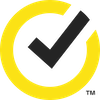

Want more?
Follow us for all the latest news, tips, and updates.