Your private browser may not be so private after all
Here are some essential things you might want to know about private browsers.

You probably expect your private browser to be private, but it may not be…
So-called private browsers are a standard feature in web browsers. They come with private-sounding names like private browsing, private tab, and private window. Using a private browsing mode can help you to do a lot of things but maintaining total privacy may not be one of them.
That doesn’t mean browser privacy features are not useful.
Here are some essential things you might want to know about private browsers.
What is private browsing?
Web browsers come with features that help them store data about the users’ activities to make revisiting pages easier.
How is this done? When a browser caches web-based content like usernames, passwords, and images, it speeds up the login process. That can be convenient. But sometimes you might not want that convenience. Storing that data may compromise your privacy.
Enter private browsing.
For example, Google’s Incognito mode wasn’t created to mask or hide your identity. It was primarily designed to make it easy to use shared computers.1
Here’s how private browsing solved a problem. Multiple users would store many different cookies in the devices. That would create chaos when browsing, with information popping up that might be helpful to another user, but not to you.
When you use a private browser, all browsing history, search history, and cookies get automatically erased. A private browser also limits web tracking — meaning, websites have trouble keeping tabs on you. Some private browsers even help hide your location.
Why incognito mode isn’t truly private
Some web browsers that offer private browsing come with a statement that explains why going private is not completely private. The goal of private browsing is to prevent information from being automatically stored in your device, like browsing histories or downloaded cookies which could be accessed by someone else with access to that device. Though in some instances, files that have been downloaded or bookmarked may still be saved. In this instance the private browsing session expires only when the browser window is closed.
The issue remains: your activity may still be visible to the Internet service provider, as well as to the organization that provides the Internet connection, such as a school, college, or company. Also, the websites you visit may be able to view the session. They may not be able to save anything in your computer.
Is a private browser safe?
As with any other browsing session, private mode may be safe if your device is fortified with an up-to-date security suite and runs the latest operating system. If not? Cybercriminals may snoop or hackers may be able to view your session.
Going private does not help protect you from cybercriminals. Always be sure to use a robust security suite in all devices before going online — private browsing or not.
Why go incognito while browsing?
There are many good reasons to go private while browsing online, including these:
- Using multiple email accounts. You can open a tab in private mode and log into multiple email accounts without the hassle of logging off from one account and logging into another.
- Using a shared computer or a computer that’s not yours. Sometimes you’re away from your own device and have to use another Mac®, PC, or another device that does not belong to you. A private browser should prevent your passwords, search history, and browsing history from being saved on that device.
- Shopping for gifts. Birthdays, holidays, or any occasion — if you’re shopping for a gift for your significant other on your shared computer, make sure you go private. The last thing you want is an overenthusiastic browser sharing your gift ideas and spoiling your surprise.
- Researching “delicate” topics. Sometimes you might need to research topics that you’d rather not have to enter into that search box. Imagine a researcher, writer, college student or others who have had to search for terms that were out of their comfort zone. A private browser may save some embarrassment.
- Booking travel online. Whether you’re looking for cheap airfares or hotel bookings, a private browser may help. With web tracking disabled, airlines and hotels can’t learn too much about your need or desperation to get desired dates and bookings. This may prevent them from altering fares based on your search history.

How to use private browsing mode
Here’s a list of commonly used browsers with steps to enable private browsing.
- Google Chrome
1. Click on the wrench icon in the top right corner
2. Select New Incognito Window
or
1. Press Ctrl + Shift + N
- Firefox
1. Click the menu button on the top right corner
2. Select New Private Window
- Internet Explorer (IE 11)
1. Click on the gear icon in the top right corner
2. Click on Safety
3. Select InPrivate Browsing
or
Ctrl + Shift + P on your keyboard
For phones and tablets
- iPhone
1. Safari
1. Tap the pages icon at the bottom of the screen
2. Tap Private
3. Tap done
- Android
This may vary depending on the browser.
Chrome
1. Tap the tabs icon in the upper-right corner.
2. Tap the more icon (three horizontal dots)
3. Tap New Incognito Tab
Firefox
1. Go to the tabs icon in the upper-right corner
2. Tap the mask icon at the top
3. Tap the plus sign (+) in the upper-right corner to open a new tab.
What’s the difference between a private browser and a secure browser?
A private browser prevents websites from installing cookies on your device. A secure browser makes it difficult for hackers to access your device.
A lot of secure browsers have been created in recent years. These provide a layer of security that can’t be found in a traditional private browser.
Even so, most secure browsers are open source, and there’s no guarantee your browsing history remains entirely private.
Safety, privacy, or both?
It’s an easy choice. You probably want safety and privacy. A private browser likely can’t give you both. A secure browser may not be able to either. What to do?
That’s where a virtual private network comes in. A VPN is a great place to start if you’re looking for a combination of security and privacy. Think of a VPN as a privacy manager browser.
A VPN helps provide anonymity and security when you’re online, in part by helping you mask your online activity and encrypt your Internet traffic.
In short, it does what you wish your private browser did.
1 Thrillist, “What Chrome’s incognito mode is actually for, explained by a Google Exec,” November 20, 2017.
Editorial note: Our articles provide educational information for you. Our offerings may not cover or protect against every type of crime, fraud, or threat we write about. Our goal is to increase awareness about Cyber Safety. Please review complete Terms during enrollment or setup. Remember that no one can prevent all identity theft or cybercrime, and that LifeLock does not monitor all transactions at all businesses. The Norton and LifeLock brands are part of Gen Digital Inc.
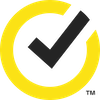




Want more?
Follow us for all the latest news, tips and updates.